Frequently Asked Questions about KitKeeper
How do I find and reserve a kit from the Bellingham Public Library?
Here are two easy ways to search for a kit in Kitkeeper. Kits check-out for 38 days starting on the pick-up day you select.
1)Searching by Title
- Next to the Reserve icon, choose the title you would like from the alphabetical dropdown menu.
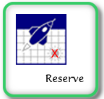
- Click Go.
- You will see a calendar view. Available dates have "Reserve this Kit". Select the date you would like by clicking Reserve this Kit.
2)Searching by Availability Date
- Next to the Dates icon choose the month and year when you would like to pick up a title from the drop down menu.
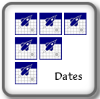
- Click Go.
- You will see a calendar. Click on a particular day to see what is available in the pane on the right side of the screen.
- Click Reserve for the title you would like.
Reserving Title in KitKeeper
- After finding the tile you would like to reserve (see above), click the Reserve link.
- Follow the instructions on the screen and enter in your information (library barcode number, etc…)
- The library will send you an email when your kit is ready for pick up.
How do I see what kits I have reserved?
To see what Kits you have reserved, click on the My Kits link on the main page.
You will be prompted to enter your library barcode and PIN and then you will see a list of your reservations. From this list you can click on a button to show the details of each reservation or you can delete a reservation.
If you cannot delete a reservation using My Kits, contact Jenni at jjohnson@cob.org or 360-778-7217.
